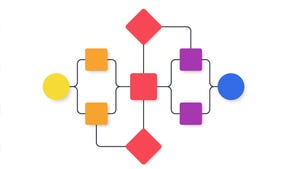Sponsored By
News
Splash art for 2024's Children of the Sun.
Business
Devolver financials show stable 2023, despite 'quiet' first-halfDevolver financials show stable 2023, despite "quiet" first-half
2023 nearly had Devolver in the first half, but the publisher managed to recover with its newer releases and some old favorites.
Daily news, dev blogs, and stories from Game Developer straight to your inbox